Manually Setup Google Ads Conversion Goals
There are few options for sending data to Google Ads.
1 - Scheduled daily manual sheet import of your conversions
2 - Automated daily API upload
Ruler supports and can assist with both options, we would recommend choosing the most appropriate method for your account setup and reporting needs.
The sheet method allows you to review upload status, errors and gives you more direct control over your upload. The API method allows you to automate the process but you cannot review errors/results for the uploads.
While Ruler can assist in the automated creation of your Google Ads conversion goals, should you wish to create these yourself manually please follow the below steps.
Create your Google Ads Offline Conversion.
Login to Google Ads and go to Goals > Conversion Actions and scroll down until you see 'Create conversion action'

Select Conversions Offline from the selection.

Select the relevant category for your Conversion Action. Once selected, click Edit Settings to add some additional configurations.
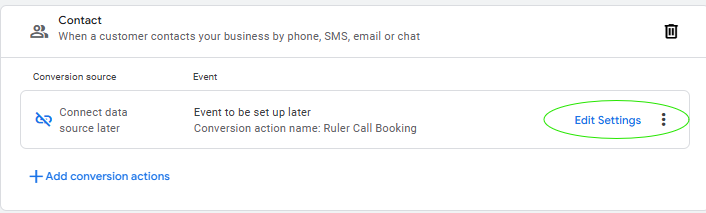
Give your Conversion action a name

You should also chose your relevant conversion reporting settings below such as attribution window.
You will be given the option to set your conversion action as 'primary' or 'secondary' we would always recommend to set this initially to 'secondary' to ensure you can validate the data first while configuring your Ruler & CRM integration. However you can always update your conversion actions once created to update this.
When setting the Conversion Name, please use the following settings depending on the event you are sending from Ruler Analytics. If you wish to amend this, please just let a member of the team know your required conversion name and we can update the configuration on our side.
| Event Type | Conversion Name |
|---|---|
| New Phone Call | Ruler Phone Call |
| New Opportunity Stage | Ruler Opportunity (If you wish to send separate events per opportunity stage, you can create the event as per the stage name - please just update your account manager who can update your configuration) |
| New Revenue | Ruler Revenue |
Ensure you save the new Conversion and have connected your Google Ads API with your Onboarding manager. To connect your Ruler Account with your Google Ads API please reach out to your Onboarding manager or [email protected] and a member of the team can assist.
Something to Keep in MindWhen sending offline conversions to Google Ads for your Sales/Opportunity data, the conversion will attribute to the date the 'GCLID' was obtained. (i.e the date the visitor landed on your site via that Google Paid Ad). This can mean the reports in Google Ads and Ruler Analytics do not align when looking at a set date range.
Google Ads also has a 90 day maximum lookback window, meaning clicks older than 90 days cannot be uploaded and attributed in Google Ads, However you will still be able to attribute any Revenue to Ads within Ruler Analytics as we have no lookback window limitations.
If you have any questions about this please let us know.
Updated 3 months ago