Google Ads
Setting up your Google Ads URL tagging for attribution and reporting drill down
Ruler supports Google standard UTMs and the below structures and values are supported to allow for proper attribution to your Google Ads campaigns. As a minimum for best attribution and campaign reporting granularity we recommend the minimum values are used on your landing page URL.
| Supported UTM Fields | Supported Values |
|---|---|
| utm_source | google, |
| utm_medium | cpc |
| utm_campaign | Manual per campaign (See below) |
| utm_term | {keyword} |
| campaign_id | {campaignid} |
| ad_group_id | {adgroupid} |
| ad_id | {creative} |
| keyword_id | {targetid} |
Please note using any non standard values in your tracking templates or UTMs can lead to incorrect attribution or limitations on your report drill downs. If you have any concerns or issues please reach out to a member of the team who will be glad to offer advice.
Many accounts will already utilise auto tagging, which appends a gclid parameter to the end of a landing page URL. Ruler is set up to interpret the presence of a gclid and attribute conversions to Google Ads.
However to get more granular information about campaign, ad groups, creative and campaign, as well as map your daily spend, Ruler requires UTM parameters appended to your final URLs to allow for further reporting and drill down in your reports.
We recommend that you utilise Google Ads auto-tagging, but also utilise a tracking template to capture additional information about your campaigns in Ruler. Don’t worry, the addition of additional utms will not break your auto-tagging setup.
There are a few options for configuring UTMs on your landing page URLs within Google Ads.
Account level setup - Tracking Template
Go to your Google Ads account and follow the below steps
Admin > Account Settings > Tracking Template and paste in the following template;
{lpurl}?utm_term={keyword}&utm_source=google&utm_medium=cpc&campaign_id={campaignid}&ad_group_id={adgroupid}&ad_id={creative}&keyword_id={targetid}
Press save.

The above template is a recommendation for core configuration for Ruler reports. However you can add any additional values you may wish to track and report from your Google Ads as long as the parameters are Google Standard there should be no issues with your Ruler tracking.
If you have any concerns, please contact a member of the team who can offer guidance here.
More information on Value Track Parameters can be found here
Campaign level setup - Final URL configuration
Certain parameters cannot be dynamically configured via the tracking template such as Campaign Name. So in some cases you may wish to setup tracking at a campaign level within your Google Ads.
In your Google Ads account - go to Campaigns > Campaigns > Campaign Settings > Additional settings > Campaign URL Options
In the Tracking template input box, paste the below:
{lpurl}?utm_term={keyword}&utm_source=google&utm_medium=cpc&utm_campaign={YOURCAMPAIGNNAMEINPUTHERE}&campaign_id={campaignid}&ad_group_id={adgroupid}&ad_id={creative}&keyword_id={targetid}
Please note you will need to replace the {} with your Campaign Name.
Next you should test your UTMs
Click Test:
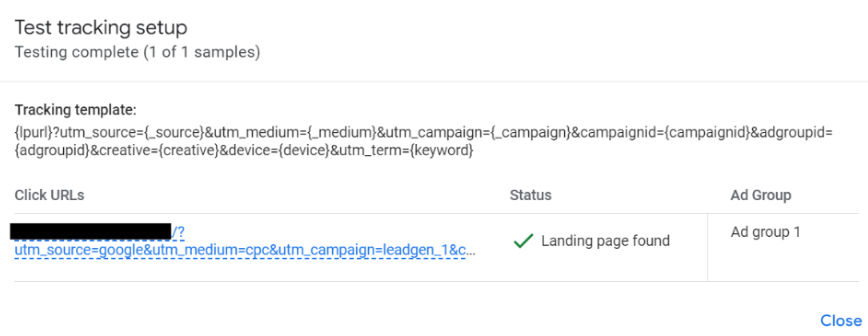
Repeat the process for all your live campaigns.
If you have any questions or concerns about setting up your URL tagging or your existing tagging please reach out to a member of the team.
Updated 8 months ago