Set up a Google Ads Manual Sheet Import Schedule
If you want to have a clearer view of the conversions you are uploading into Google Ads from Ruler Analytics, and review status and history of uploads, a manual import method allows you to review the uploads and results in more detail.
Ruler will supply you with a Google Sheet that syncs your Google Ads data daily in the required upload format. All that you need to do to keep this automated is set up a daily import schedule into Google Ads.
Please ensure before starting this step, you have created the relevant conversion actions for the Ruler events.
Create a Daily Scheduled Upload
Go to Goals > Conversions > Uploads > Schedules
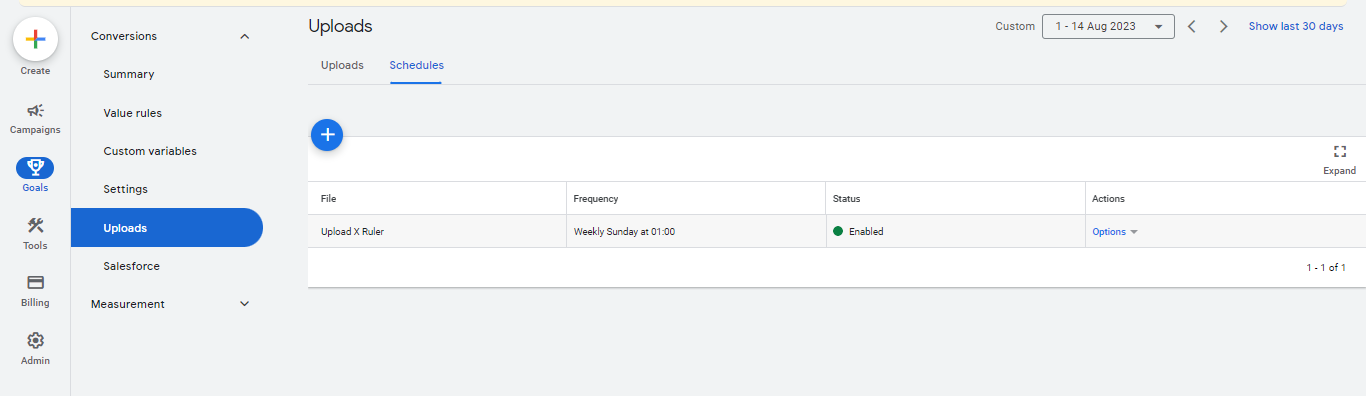
Give the upload schedule a relevant name and select Google Sheets as the upload source and ensure you select your desired upload frequency.
Once selected Google Sheets as the source you will be given an email address provided by Google Ads, that you will need to share access to the Google Sheet that contains your Ruler Analytics Sync Data.
You can do this by going to the Google Sheet, Selecting Share and pasting in the provided email address. This allows Google to read the sheet in question to support the upload process.
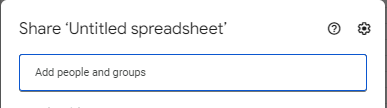
Once configured your upload schedule settings, you will be asked to save and test. If your connected sheet is blank there will be no data to upload and you should be able to save and continue with no further actions. If the sheet has data in already, you may see a result of the attempted upload.
If you are happy with the results and want the conversion data to be uploaded you can save and apply the upload.
It is useful to prevent unnecessary errors to clean out the upload sheet every few weeks with data that is already uploaded.
You can edit and change any data in the sheet Ruler provides you as long as you do not update any of the column headers.
If you have any questions or need anything to assist in setting this up, please let a member of the Ruler team know at [email protected] and we will be more than happy to assist.
Updated 8 months ago