Instagram Ads
Setting up your Meta Ads URL tagging for attribution and reporting drill down specifically for Instagram
Quick solution (for Meta pros)
The below parameters must be used in a destination URL within an ad setup.
| Supported UTM Fields | Supported Values |
|---|---|
| utm_source | Instagram,instagram,ig |
| utm_medium | paid_social, cpc, paid |
| utm_campaign | {{campaign.name}} |
| utm_term | Not Applicable for Meta |
| utm_content | {{ad.name}} |
| campaign_id | {{campaign.id}} |
| ad_set_id | {{adset.id}} |
| ad_id | {{ad.id}} |
This should result in the final query string in the URL looking as below:
?utm_source=instagram&utm_medium=paid&utm_campaign={{campaign.name})&utm_content={{ad.name}}&campaign_id={{campaign.id}}&ad_set_id{{adset.id}}&ad_id={{ad.id}}
Please note using any non standard values in your tracking templates or UTMs can lead to incorrect attribution or limitations on your report drill downs within Ruler. If you have any concerns or issues please reach out to a member of the team who will be glad to offer advice.
Please read the detailed walkthrough for step by step implementation guidance.
Detailed walkthrough
Unlike similar platforms, the Meta Advertising platform only enables you to implement utm tracking for each specific ad, not by account or campaign.
This may mean for large accounts, changing each destination URL to have utm parameters appended may be a time consuming task. Unfortunately, due to limitations of the Meta platform user interface, there is no ability to perform bulk actions.
In your Meta Ads Manager, go to campaigns:
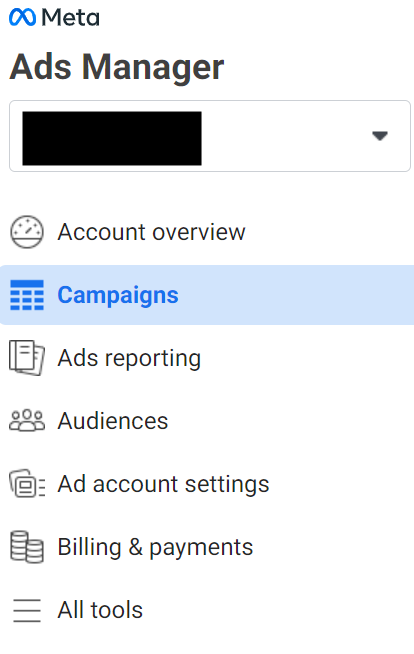
Go to Ads:

Then hover over an ad, then click edit, this will open the ad level settings.
It is important you are in the correct level of menu. Meta has three hierarchical scopes for ads: campaign, ad set and ads. You can only update the landing page URL information at the ad level, not in any of the above levels.
Scroll down to the ‘Tracking’ section. Then click on ‘Build a URL parameter’
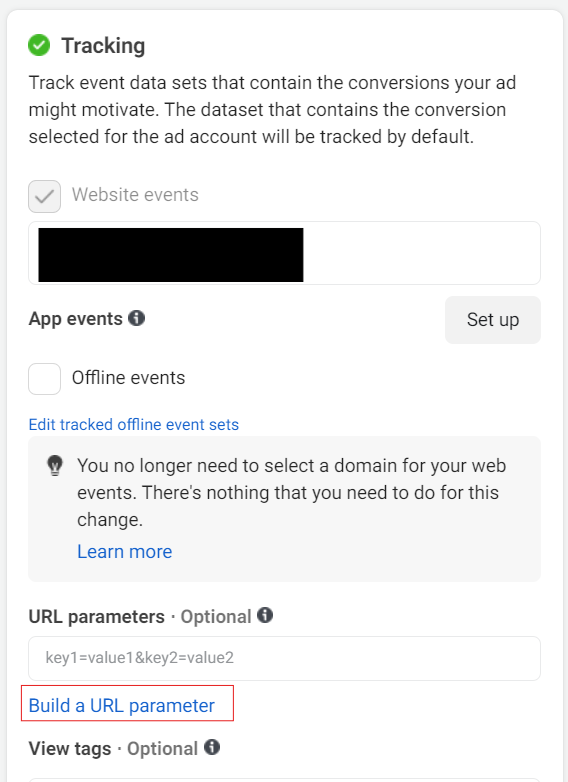
Then enter the three main parameters needed for most analytics reports as standard fields. This will populate the utm_source, utm_medium and utm_campaign in your landing page URLs so tools like Ruler can track.
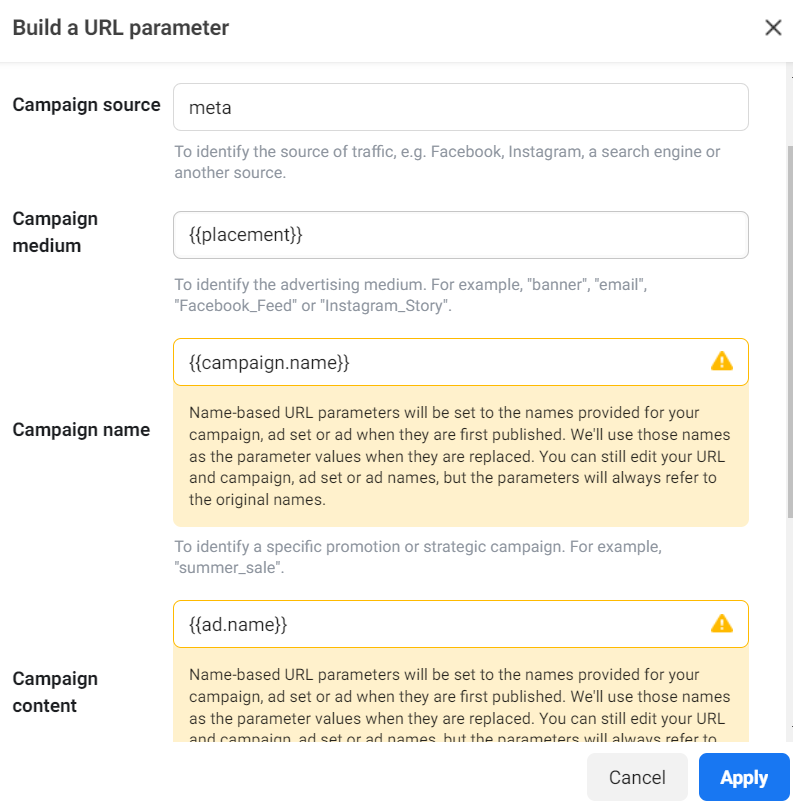
An additional tip: if you put {{placement}} in the utm_medium field, this will populate the source where the ad was clicked, for example instagram, instagram reels, facebook etc.. It can add granularity to reports.
How Ruler Attribution WorksAt Ruler, we do not use UTMs explicitly, instead we use the ‘fbclid’ as a flag to indicate if the click has come from Meta ads. This ‘fbclid’ is appended to your landing page URLs automatically, you do not need to configure this. However, UTMs are important to ensure we can attribute ads from Facebook and Instagram accordingly.
We also use the utm parameters for the specific drill down reports that specify utms, so any value you populate in here will surface in Ruler’s reports: source, UTM Campaign, UTM Medium and UTM Content.
To allow for Ruler’s reporting to work best for you, you need to send us some extra parameters in the URL: ad_group_id, ad_id and campaign_id
To do this, you need to add custom parameters to the URL that map to these required parameters.
| Key | Value |
|---|---|
| ad_set_id | {adset.id}} |
| campaign_id | {{campaign.id}} |
| ad_id | {{ad.id}} |
With the tracking URL set to (in the above example):
?utm_source=meta&utm_medium={{placement}}&utm_campaign={{campaign.name})&utm_content={{ad.name}}&campaign_id={{campaign.id}}&ad_set_id={{adset.id}}&ad_id={{ad.id}}
Publish the ad to make these changes live.
Meta does not provide a means of testing these URLs, so you will need to click on a live ad to ensure this is functioning as you expect.
Repeat the process for all live ads in your Meta ads manager.
If you need any additional support in setting up your UTM parameters to to be optimised between Instagram Ads and Ruler Analytics, please contact [email protected].
Updated 8 months ago