Import Google Ads Cost Data to Ruler
How to upload your Cost data from Google Ads into your Ruler Dashboard
Add your Keyword Cost straight from Google Ads into your Ruler Analytics dashboard, allowing you to report on Ad Spend and Return on Investment.
Step One
Choose the Google Ads account you wish to download Cost data from.
Step Two
Navigate to your Keywords Report and click the Download button. Import this as a CSV format.
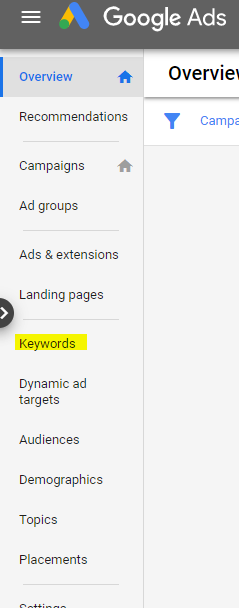
NOTEWhen exporting data ensure your campaign, ad group and keyword status is set to 'All' rather than 'All Enabled'.
'All Enabled' will not include any campaigns that have been paused during this period. You will need to do this at each level to ensure your export includes all relevant data.
Step Three
Import your downloaded CSV straight into your Ruler Analytics dashboard via the Imports feature. https://app.ruleranalytics.com/#/imports
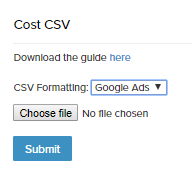
Once your data has been uploaded, use your Ruler Analytics 'Reports' section to report on your cost across all your key metrics including source and keyword.
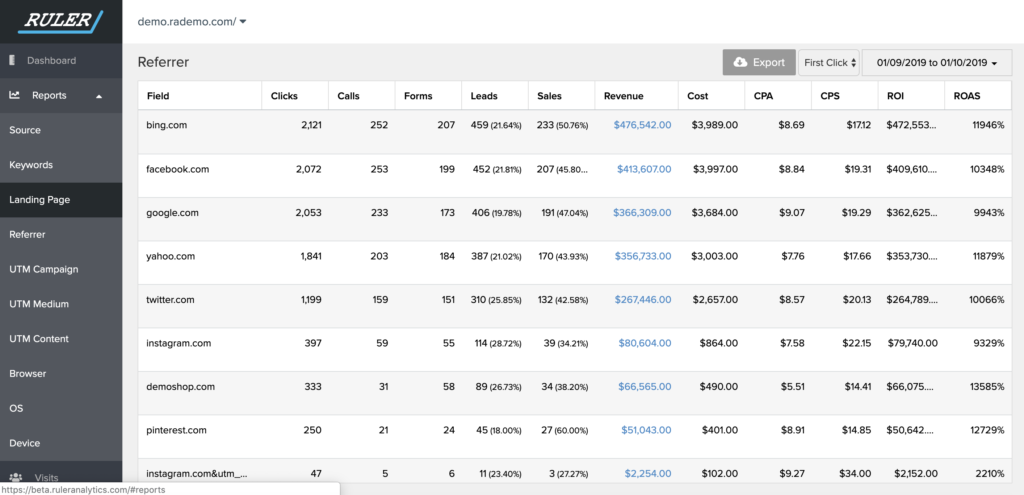
Your Ruler dashboard has a few new columns to allow you to report on your Cost upload data.
Column | Ruler Report Definition |
|---|---|
Cost | Your total spend in Google Ads, this can be narrowed down per channel, campaign and keyword |
Cost per acquisition (CPA) | Your Cost / the amount of Leads (phone calls and form completions) |
Cost per Sale (CPS) | Cost / The amount of Sales you have received |
Return on Investment (ROI) | Your total Revenue - Cost / Your Ad Spend (cost in Ruler) X 100 |
Return on Ad Spend (ROAS) | Revenue / Cost X 100 |
Any questions or queries on uploading your Cost data into Ruler, please contact [email protected]
Updated 7 months ago